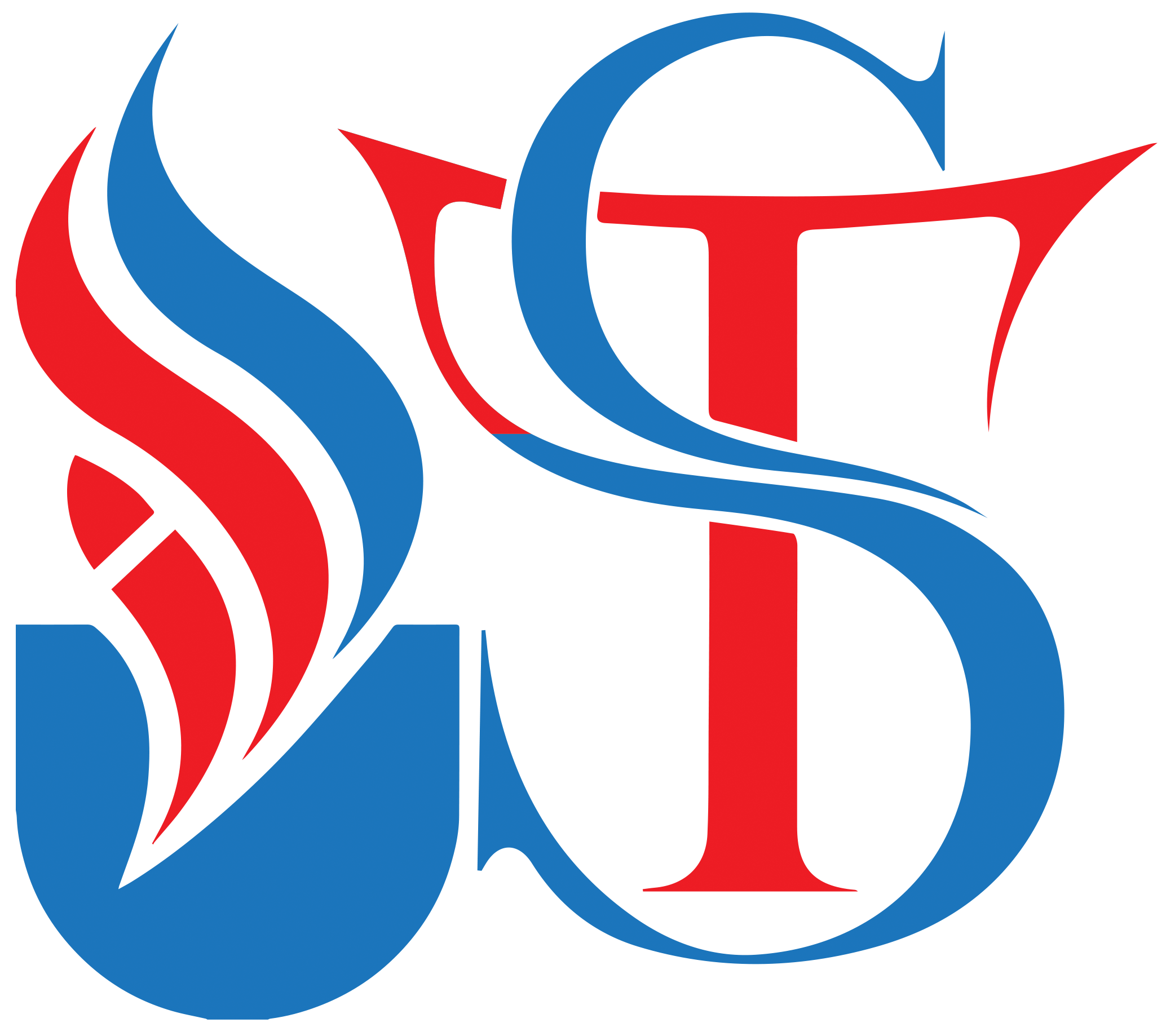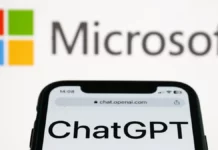A bug in the search bar of select Microsoft Windows 10 users is taking rounds on the internet. For unknown reasons, the bar is not displaying search results, instead, it shows a blank box.
However, according to Microsoft, the issue has been resolved and “in rare cases, you may need to manually end the SearchUI.exe or SearchApp.exe process via Task Manager,” Microsoft said on its support page.
But reports from other users suggest otherwise and that the issue still persists. Another solution has appeared which requires you to disable the Bing integration. Though it is highly recommended to backup your PC before performing the steps below which will solve the bug.
#1 Press the Windows Key + R shortcut on your keyboard.
#2 Type ‘regedit‘ and press Enter on your keyboard.
#3 Double-click HKEY_CURRENT_USER
#4 Double-click SOFTWARE
#5 Double-click Microsoft
#6 Double-click Windows
#7 Double-click CurrentVersion
#8 Double-click Search
#9 Right-click the right pane of the RegEdit window to bring up the menu.
#10 Select New
#11 Select D-WORD (32-bit) Value
#12 Type BingSearchEnabled and press Enter on your keyboard
#13 Double-click the BingSearchEnabled entry you just created
#14 Type 0 in the Value data field (It must be already 0, but make sure it is)
#15 Click OK
#16 Double-click CortanaConsent
#17 Type 0 in the Value data field (It must be already 0, but make sure it is)
#18 Click OK
#19 Restart your PC
As tried and tested, this method will fix the glitch and bring your Search bar back to normal.